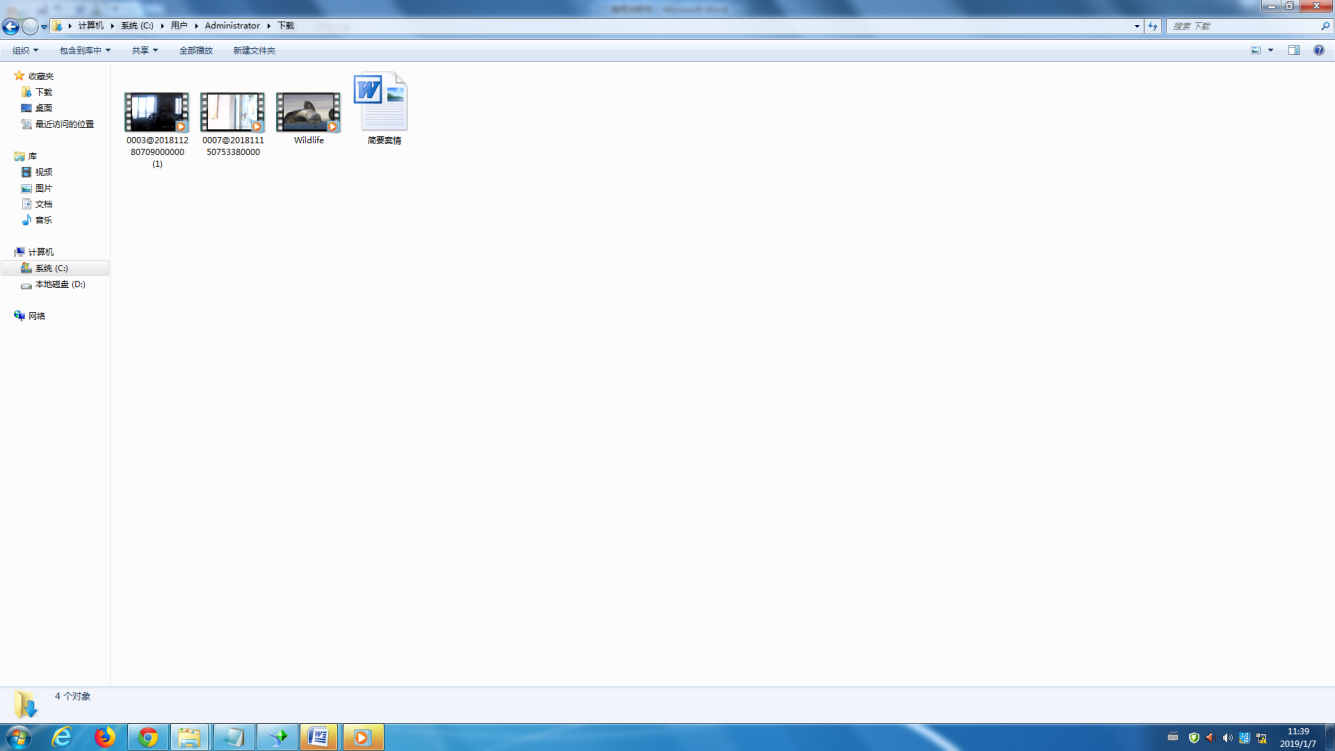Summary of Police Case Management System:
It is the overall management and control of police information materials. The emphasis is on the police situation and case resource management.
Functions of the police case management system:
1. The system automatically receives police data from provincial departments and opens it to relevant personnel according to their authority.
2. After accepting the task, the police officers upload the material resources and correlate the police information. Resources include:
l Electronic Documents Generated by Electronic System of Material Evidence Record, Paper Material and Material Evidence
l Audio and Video Resources (Law Enforcement Instrument, Camera, Mobile Phone, etc.)
l Audio and video resources for interview, inquiry and interrogation (office environment video)
l Audio and Video Resources for Difficult Police Review Conference
3. Superior leaders and police officers at all levels upload, view and download the relevant police resources of the system according to their authority;
4. Timeout alarm function: according to the time set by the system, the system automatically marks the timeout alarm without uploading data in time;
I. Client of Police Case Management System—— Implementing the function of uploading material resources in public security network
1. Users double-click on the desktop Enter the login main interface.
Enter the login main interface.

2. Enter user name and password to login.
For example: Super User Name: 230716196203070017Password:123;
Ordinary username:23900519740428253xPassword:123。
3. After login, the main interface is shown as follows:
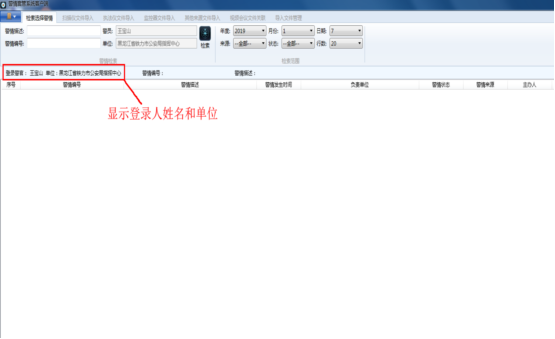
4The case can be retrieved by keywords. After inputting the keywords that need to be retrieved, click "Retrieval" to begin to query the relevant case. You can also inquire about the case by selecting the condition option on the right. Ordinary user login can only query their own alert, super user login can query the case of all subordinate units.
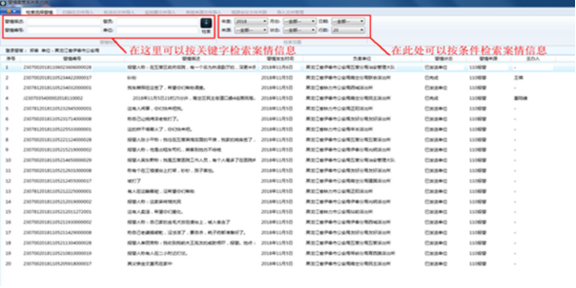
5. Select the items of the case to upload the material resources in the case list, and then select the corresponding import method above to import the material resources into the corresponding police situation.
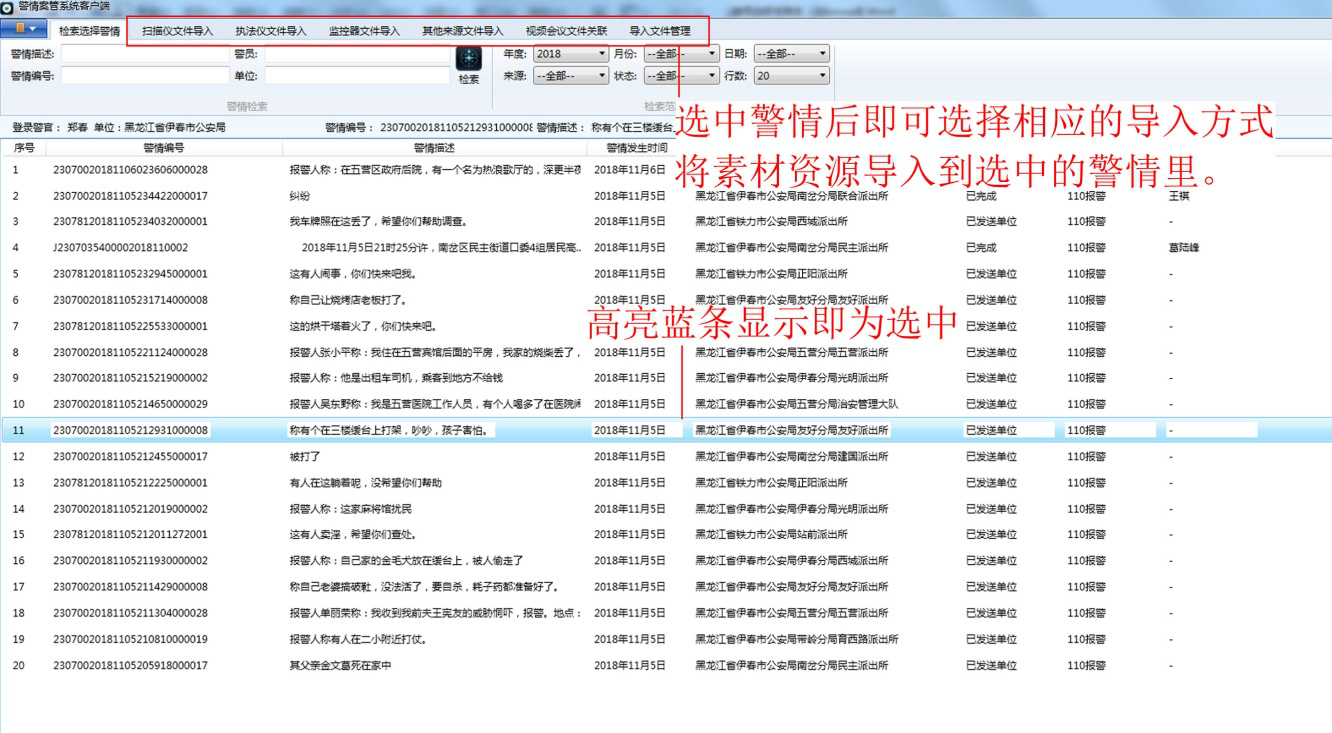
5.1Manual import of scanner files:
5.1.1Click on "Scanner File Import" column, click "Select Scanner File", select the file and click "Open".
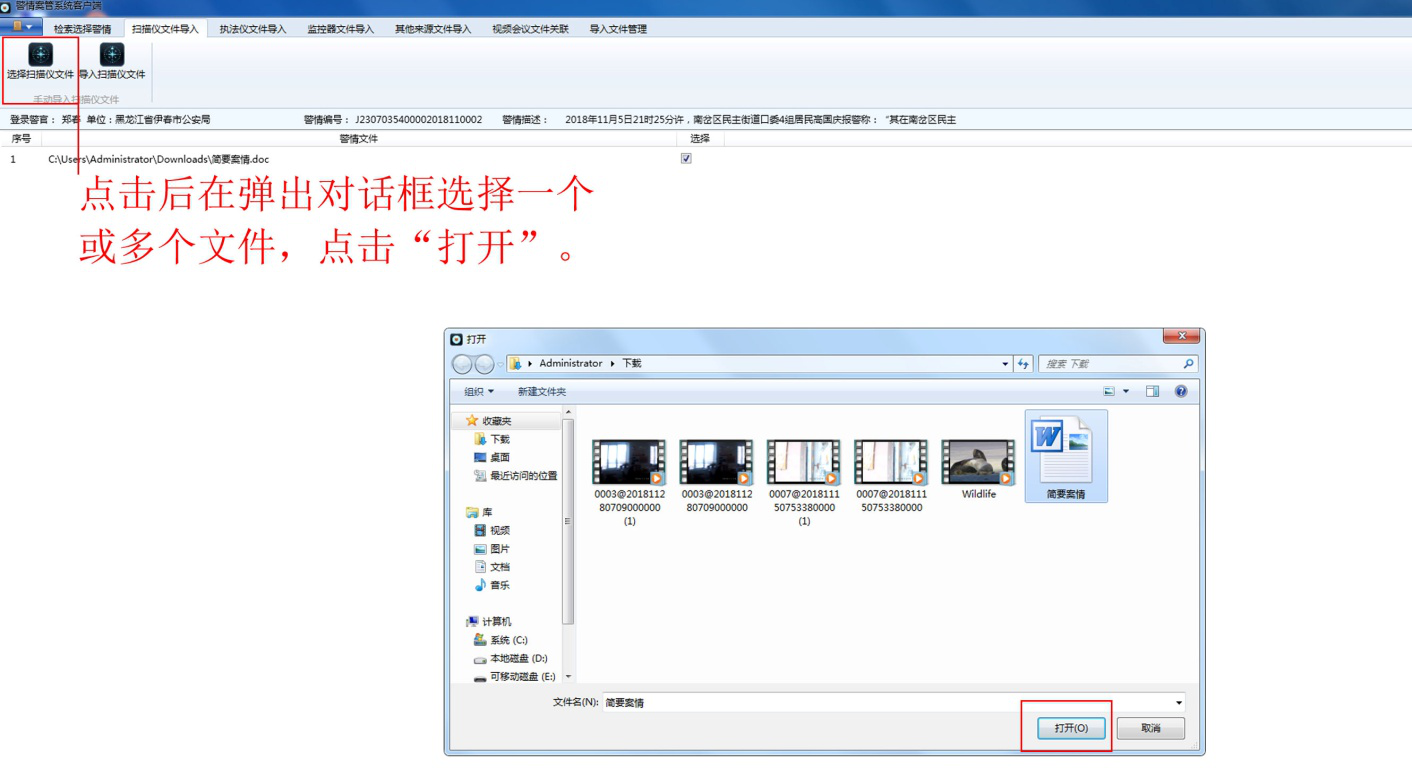
5.1.2 Click on "Import Scanner File" and pop up the dialog box "Upload Police Document Successfully" after importing the file successfully. Click "OK" to complete the upload operation.
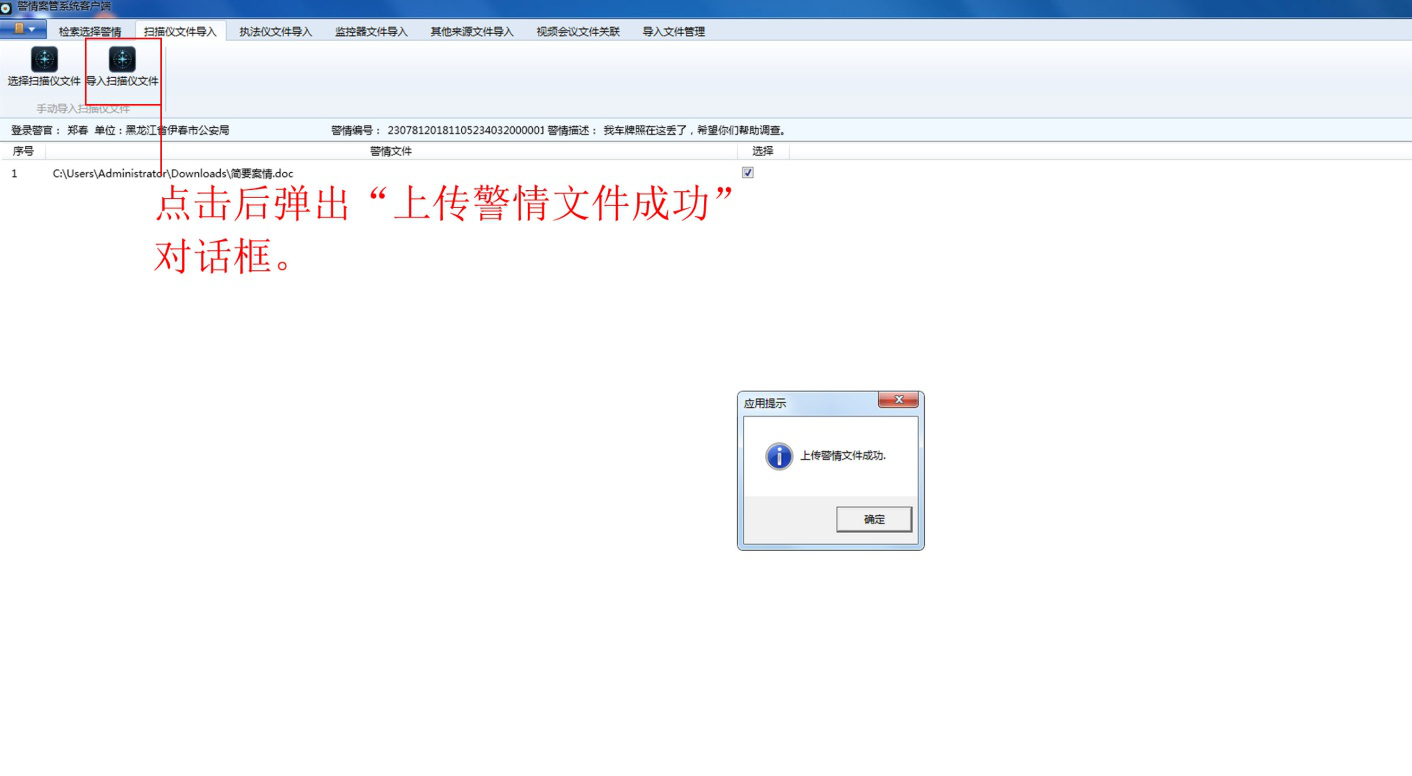
5.2Enforcement Instrument Document Import:
5.2.1Click on the "Enforcement Instrument Document Import" column, click "Select Enforcement Instrument Document", select the document and click "Open".
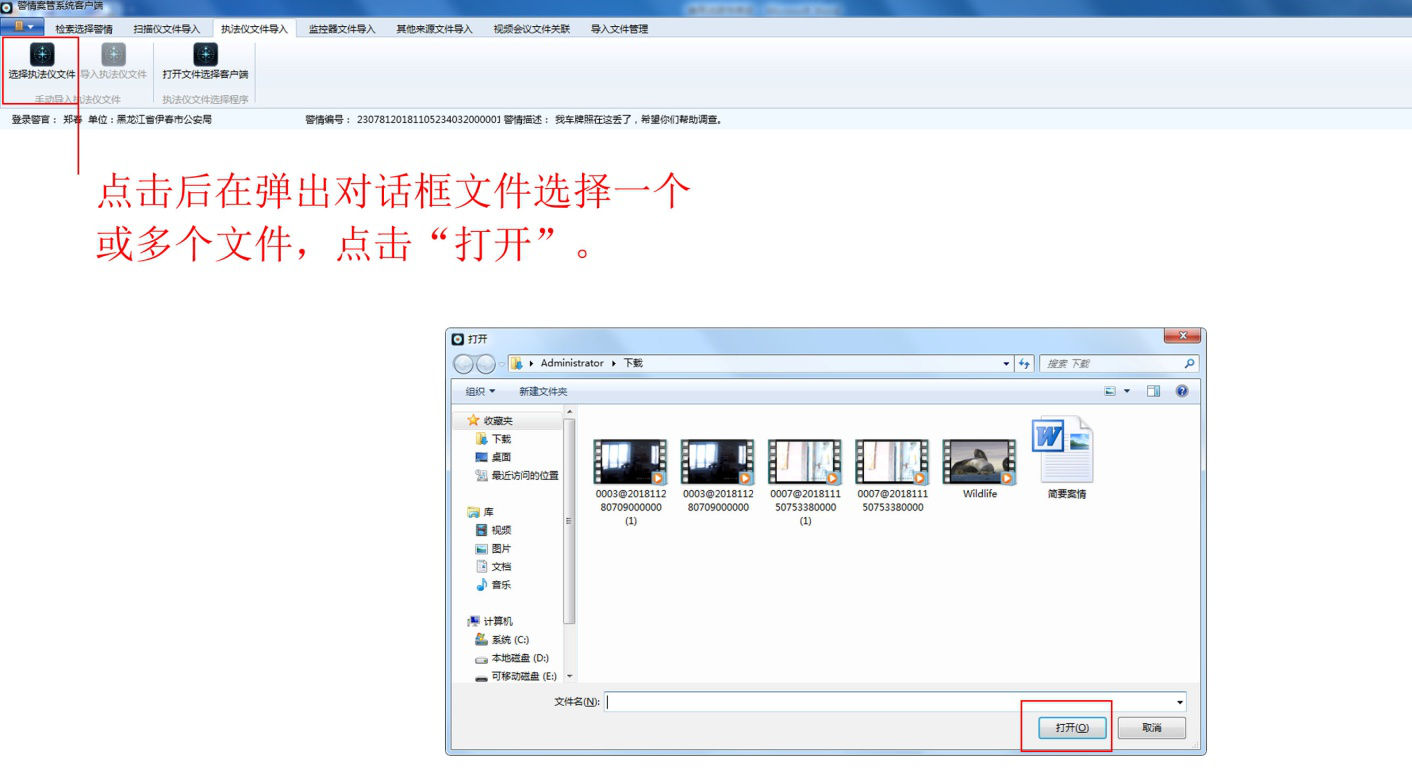
5.2.2 Click on "Import Law Enforcement Instrument Document". After importing the document successfully, pop up the dialog box "Upload Police Document Successfully", and click "OK" to complete the upload operation.
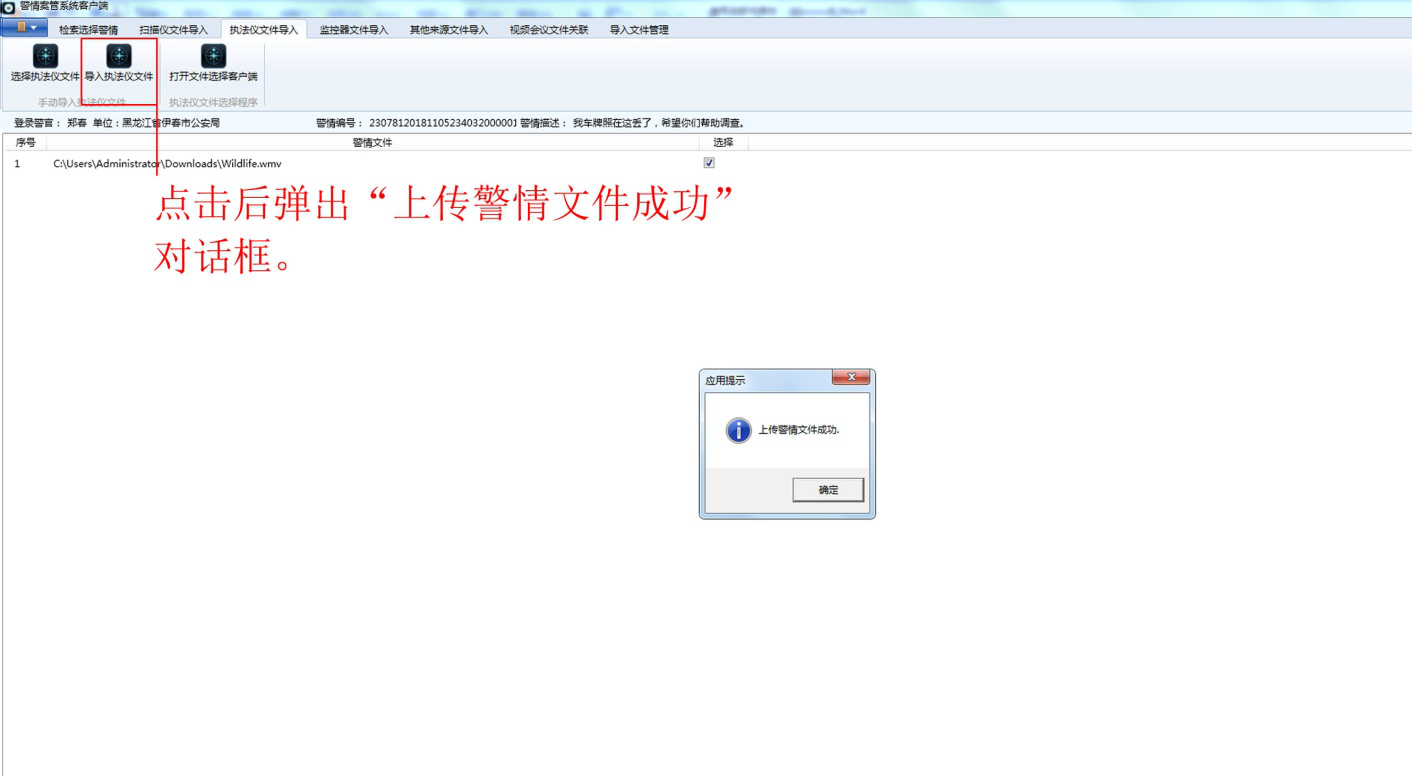
5.2.3 Open the file import through the law enforcement client:
click"Open the file to select the client", the system starts the client program of the law enforcement instrument, and automatically imports the client material resource files.
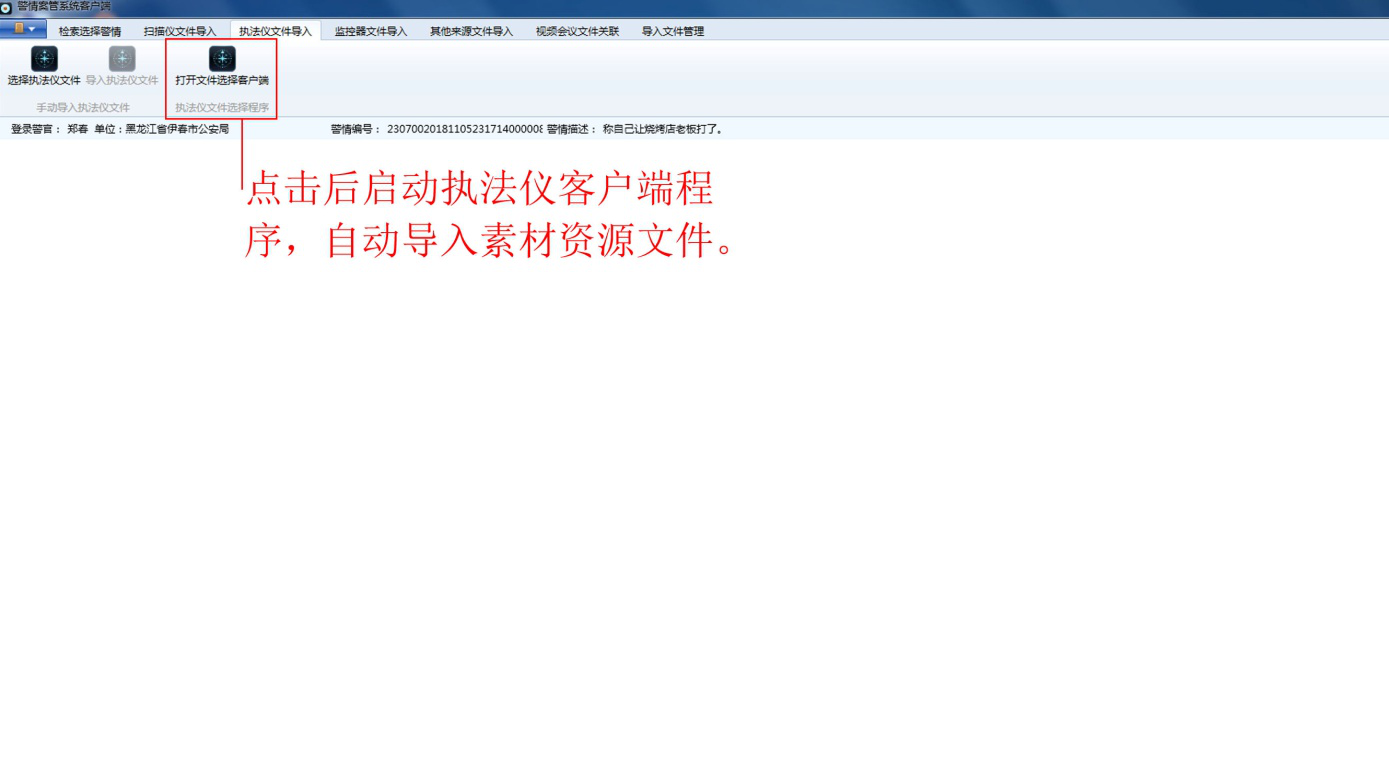
5.3Monitor file import:
5.3.1Click to enter the "Monitor File Import" column, click "Select Monitor File", select the file and click "Open".
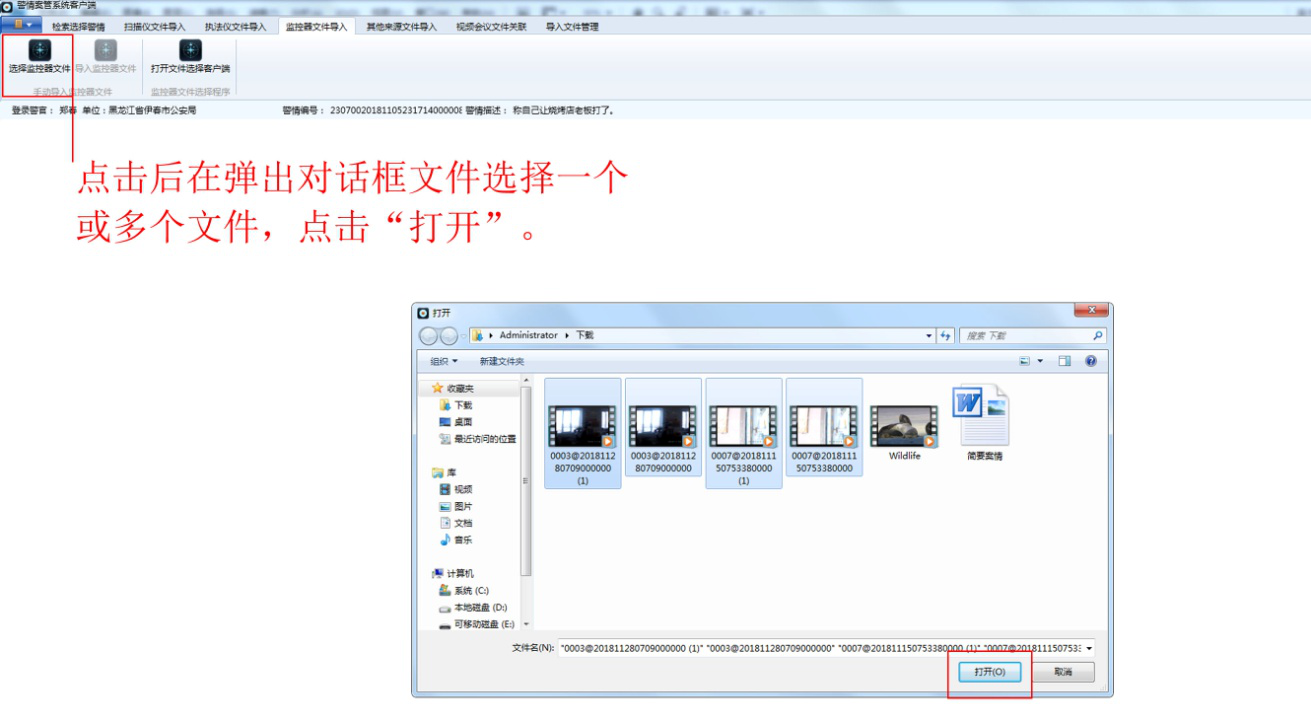
5.3.2Click on "Import Monitor File". When the import file is successful, the dialog box "Upload Police File Successfully" pops up, and click "OK" to complete the upload operation.
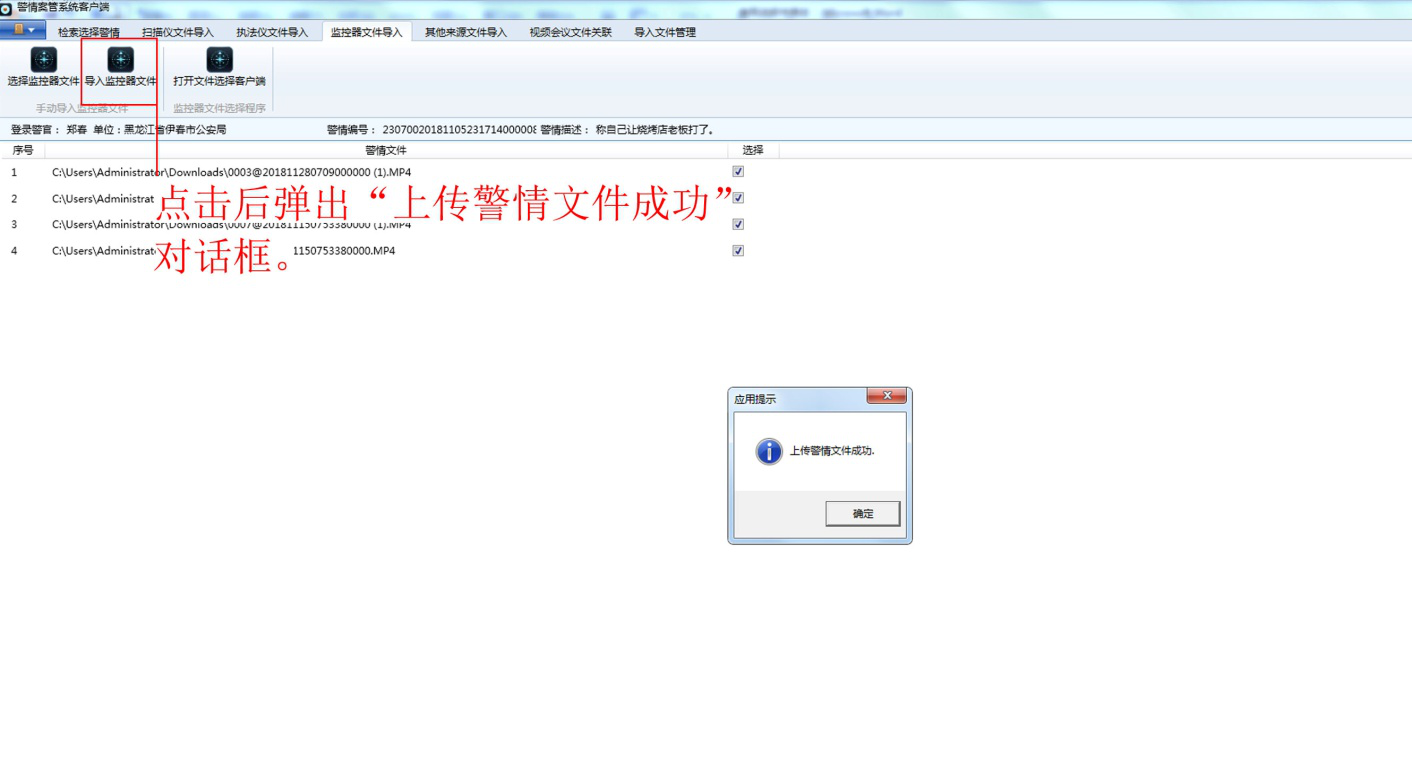
5.3.3Click on "Open File Selection Client", the system starts the monitor client program, and automatically imports the client material resource files.
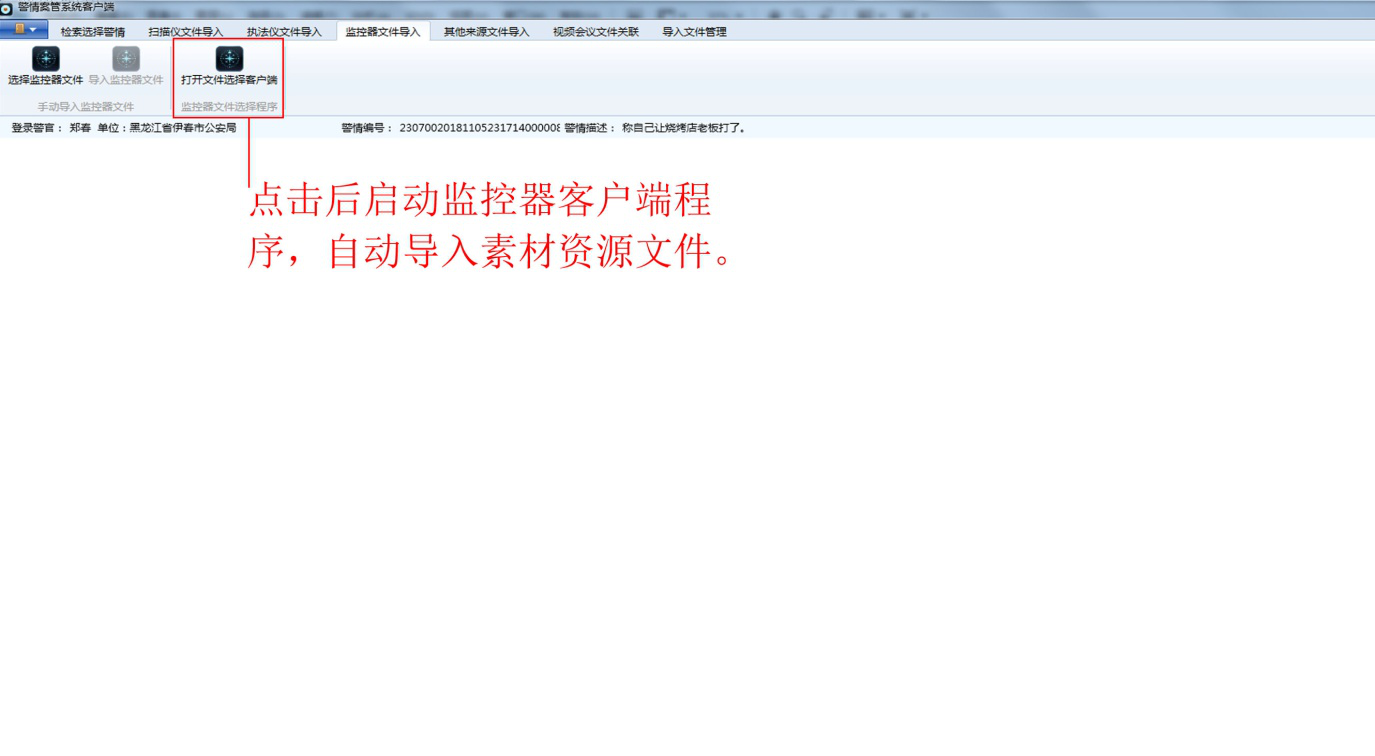
5.4Other source file imports:
5.4.1Click to enter the "Other Source Files Import" column, click "Select Files", select the file and click "Open".
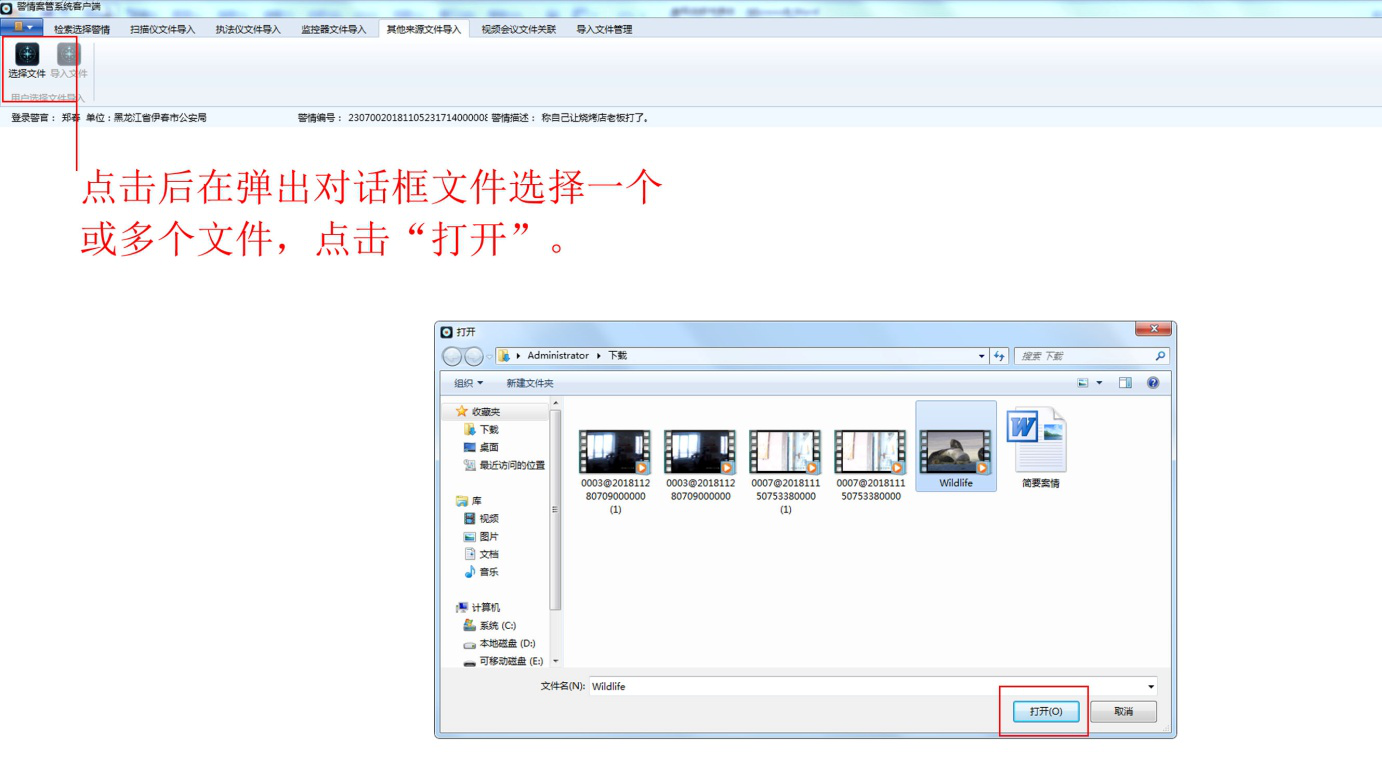
5.4.2Click on "Import Document", and when the import document is successful, pop up the dialog box "Upload Police Document Successfully", and click "OK" to complete the upload operation.
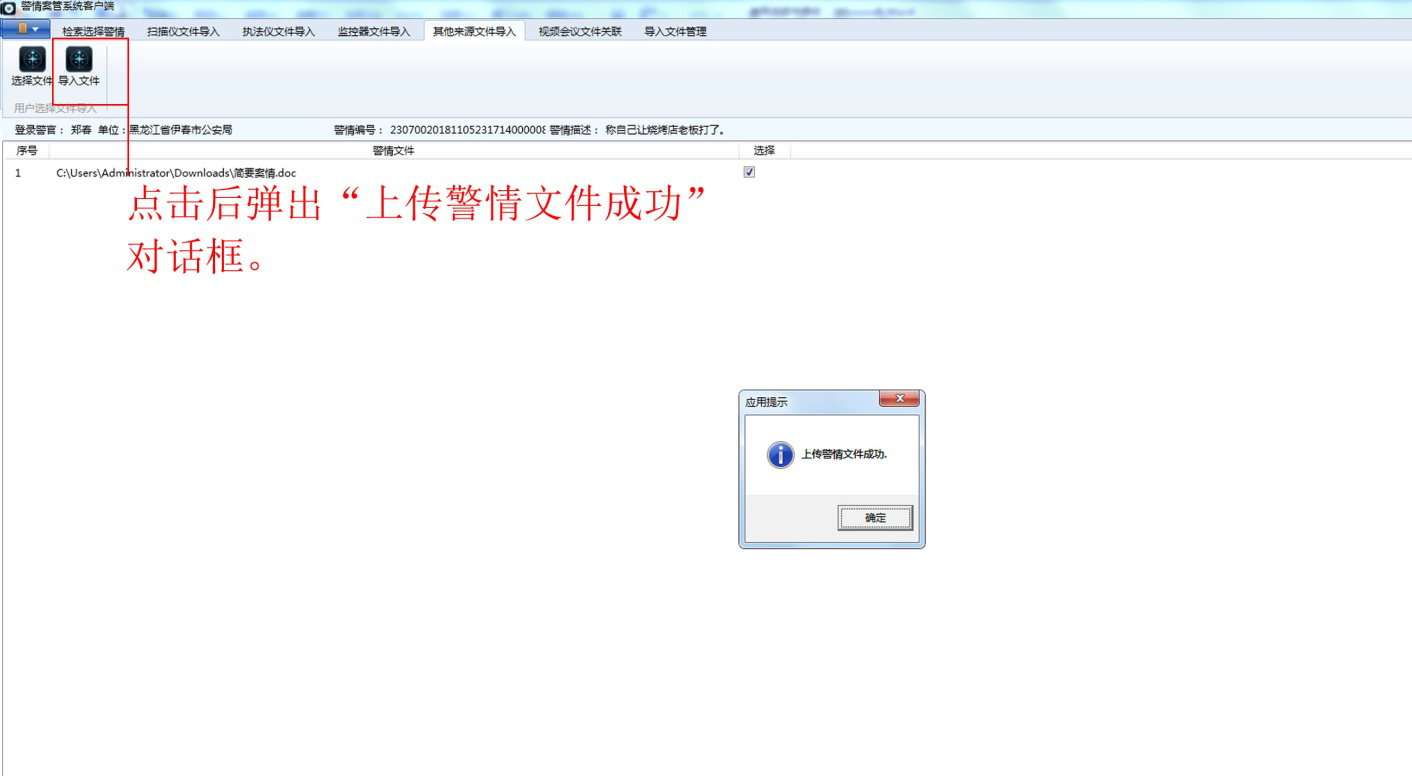
5.5Video conferencing file association import:
Click EnterAfter the "Video Conference File Association" column, click "Associated Video Conference File", and select the corresponding video conference file to import in the pop-up dialog box.
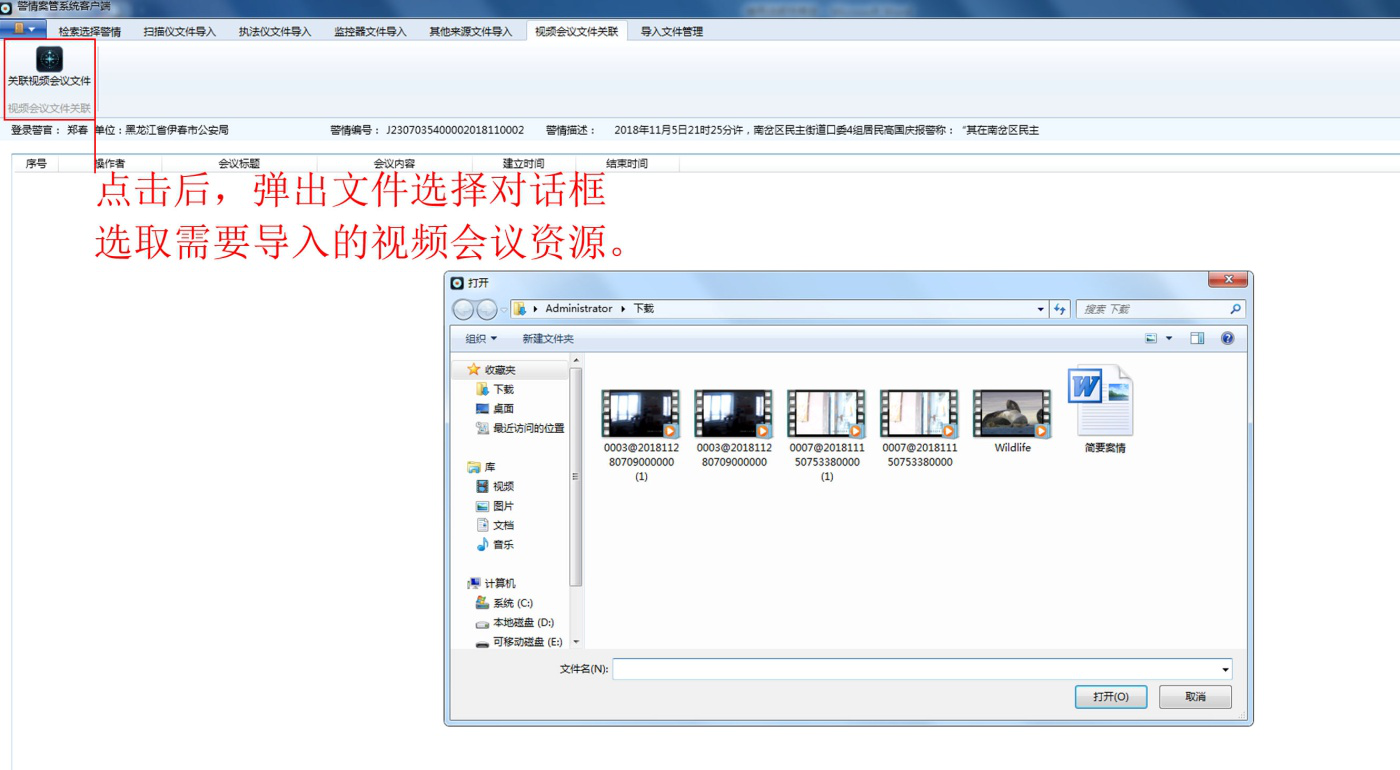
5.6 Import file management:
5.6.1After clicking on the "Import Document Management" column, select the import year and import month conditions to search the import document records of the case.
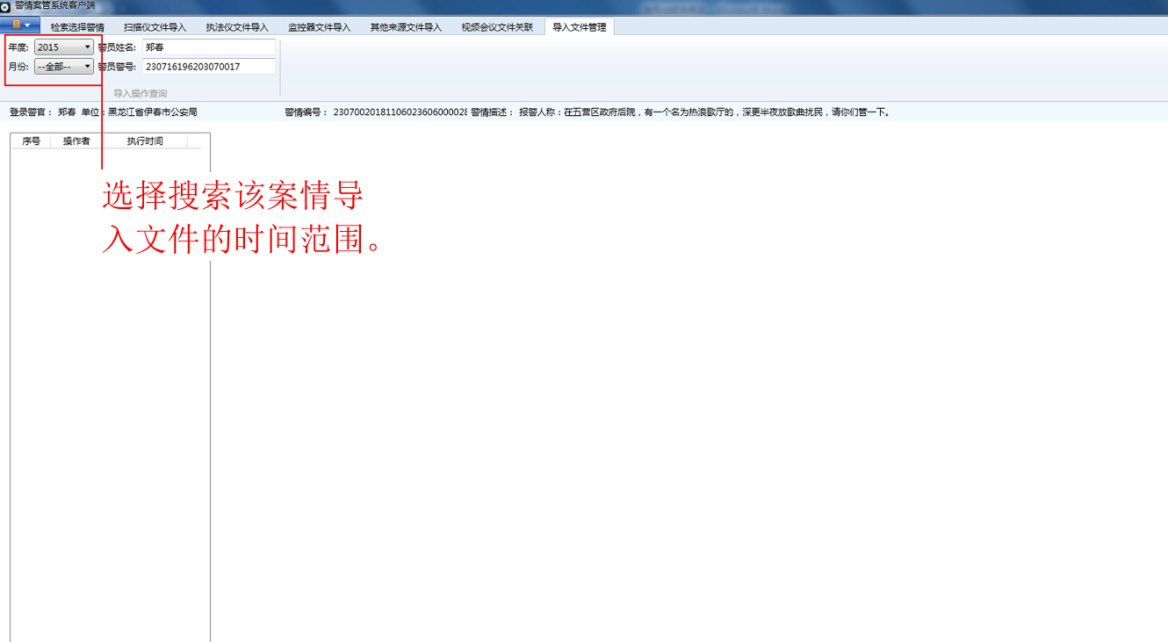
5.6.2The results of the search are displayed in the left sidebar, listing the time and operator of each import of resources for the case, and can revoke each record.
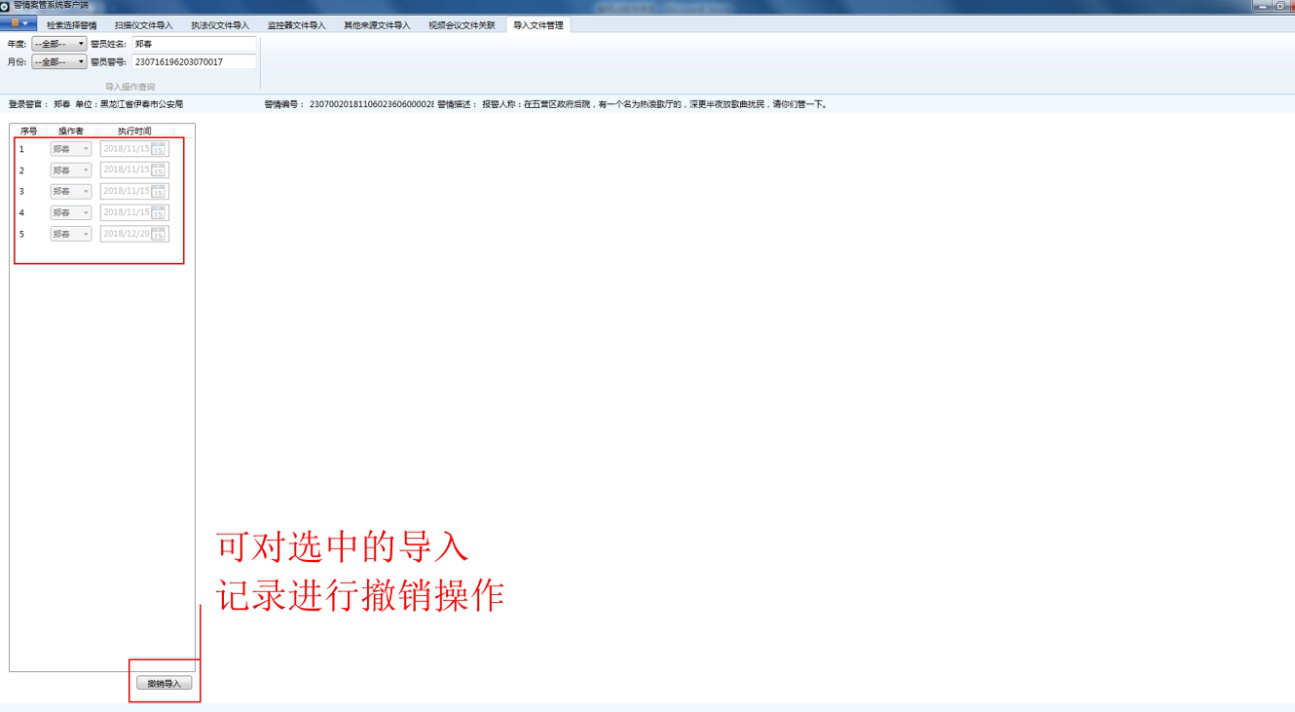
5.6.3Click on the record in the left column, and the right column displays the details of the imported resource. The resource content of each detail can be deleted.
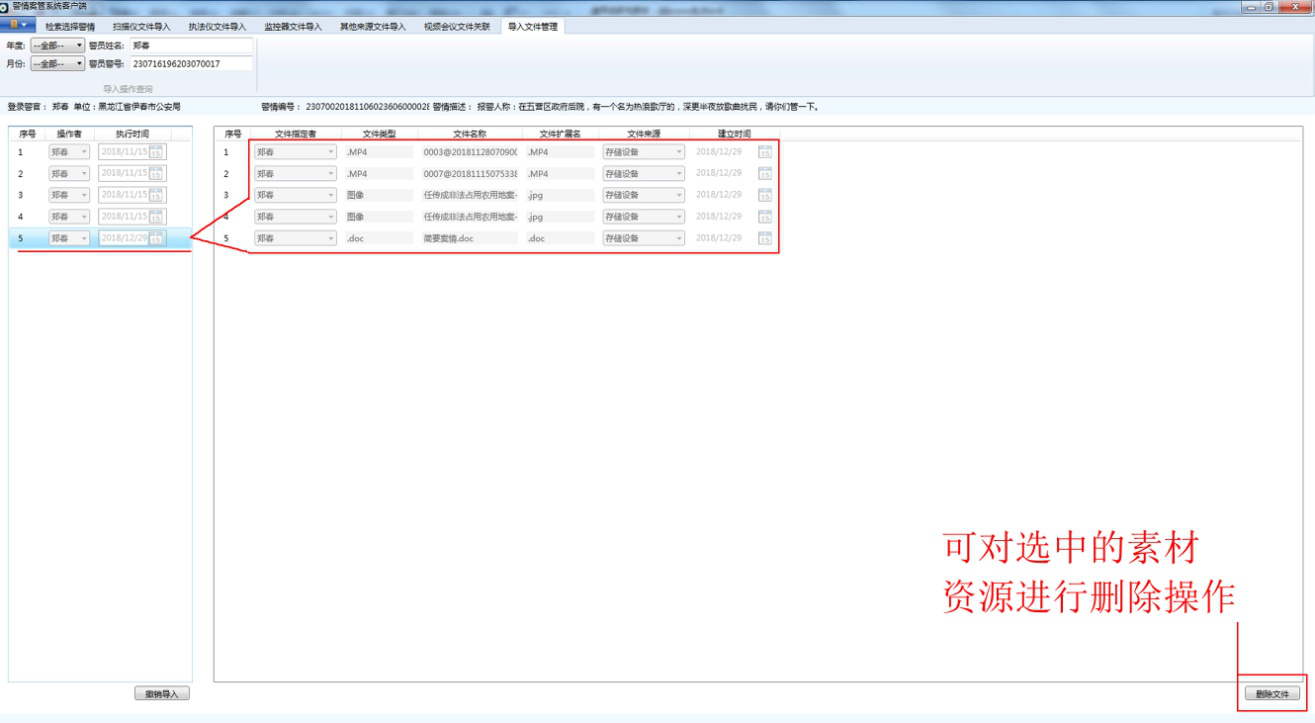
II. Police Case Management SystemWEBEnd-to realize the query, playback, viewing and downloading functions of material resources in the public security network
1. System Administrator Click on the "Warning Browse" icon on the desktop Login client, enter ID number and password and click login to enter the main interface.
Login client, enter ID number and password and click login to enter the main interface.
Example: Login username: 230716196203070017Login password:123
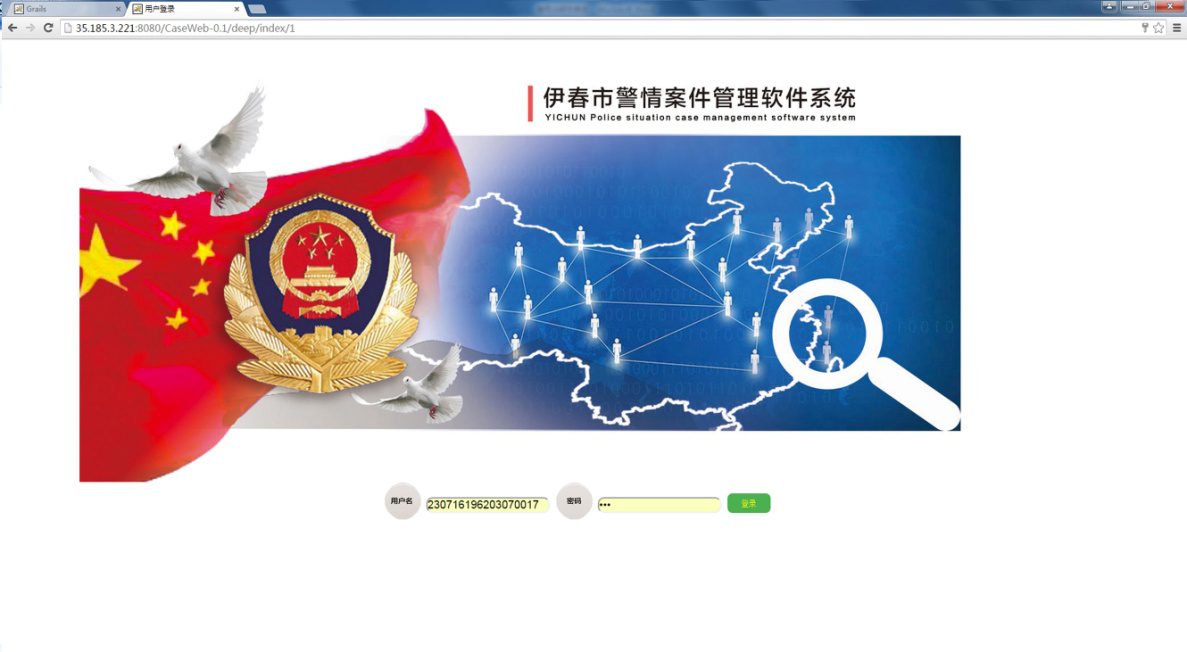
2.Super users enter the main interface to display the latest alert records and graphical analysis interface, including
There are alert inquiries, under which there are comprehensive inquiries, alert monitoring, system settings.
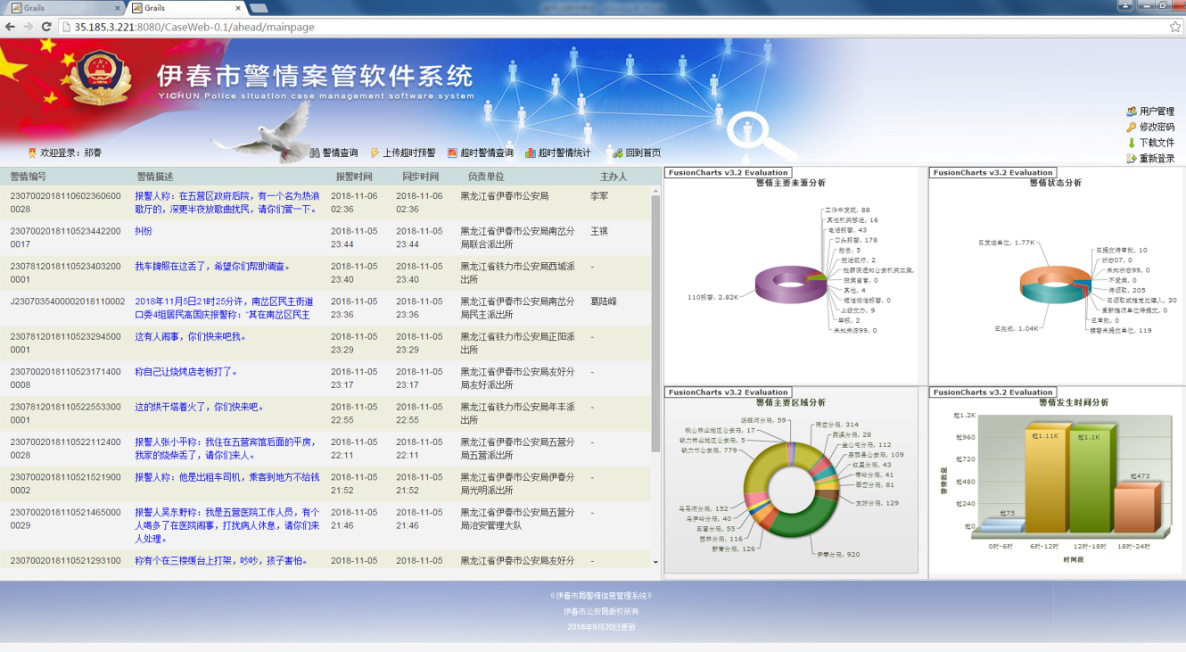
3. Police enquiry
clickThe "police inquiry" button can input all kinds of keywords according to the inquiry bar appearing below, and then click the "inquiry" button to inquire about the case information needed.
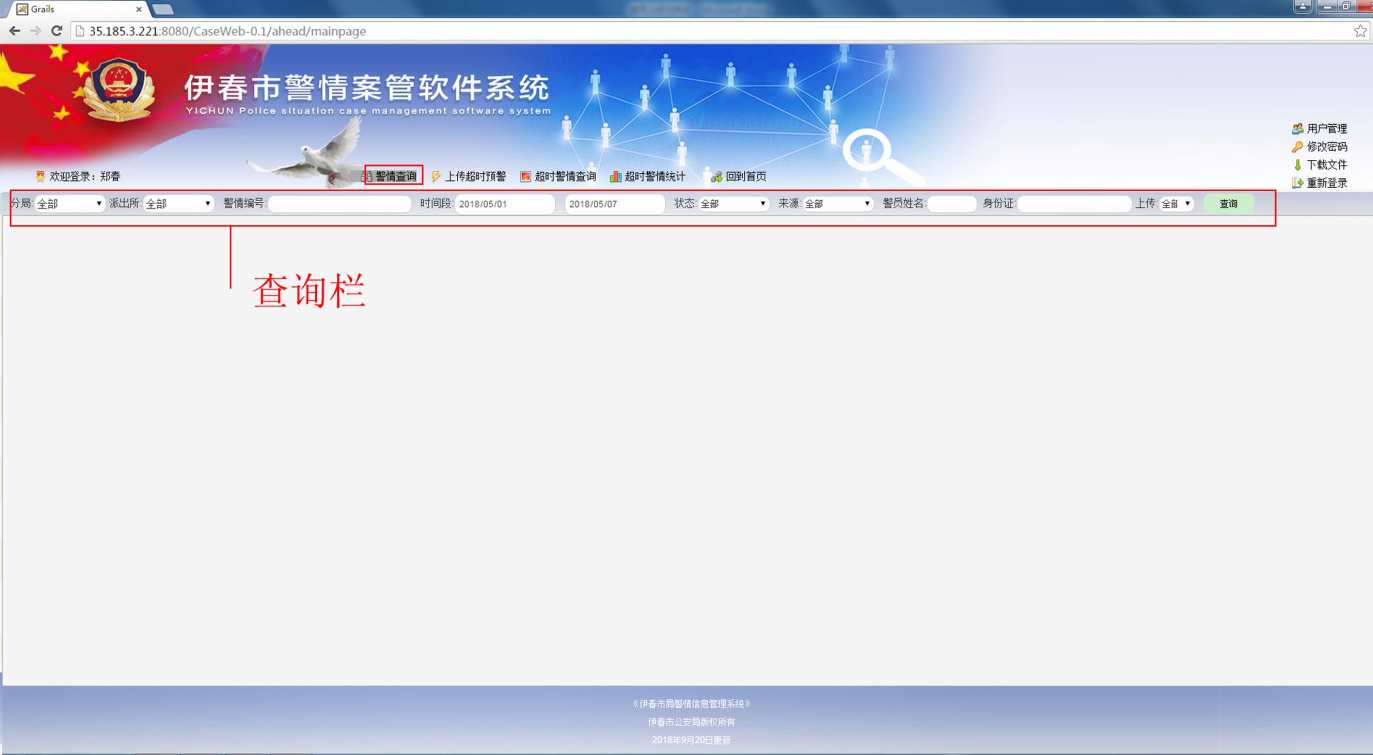
Example: Choose the time period as follows2018/11/01to2018/11/07The rest remain unchanged, click "Query" and all alerts during this period appear in the list.

Click on the serial number to be ____________1At this time, the right column shows the details of the police situation.
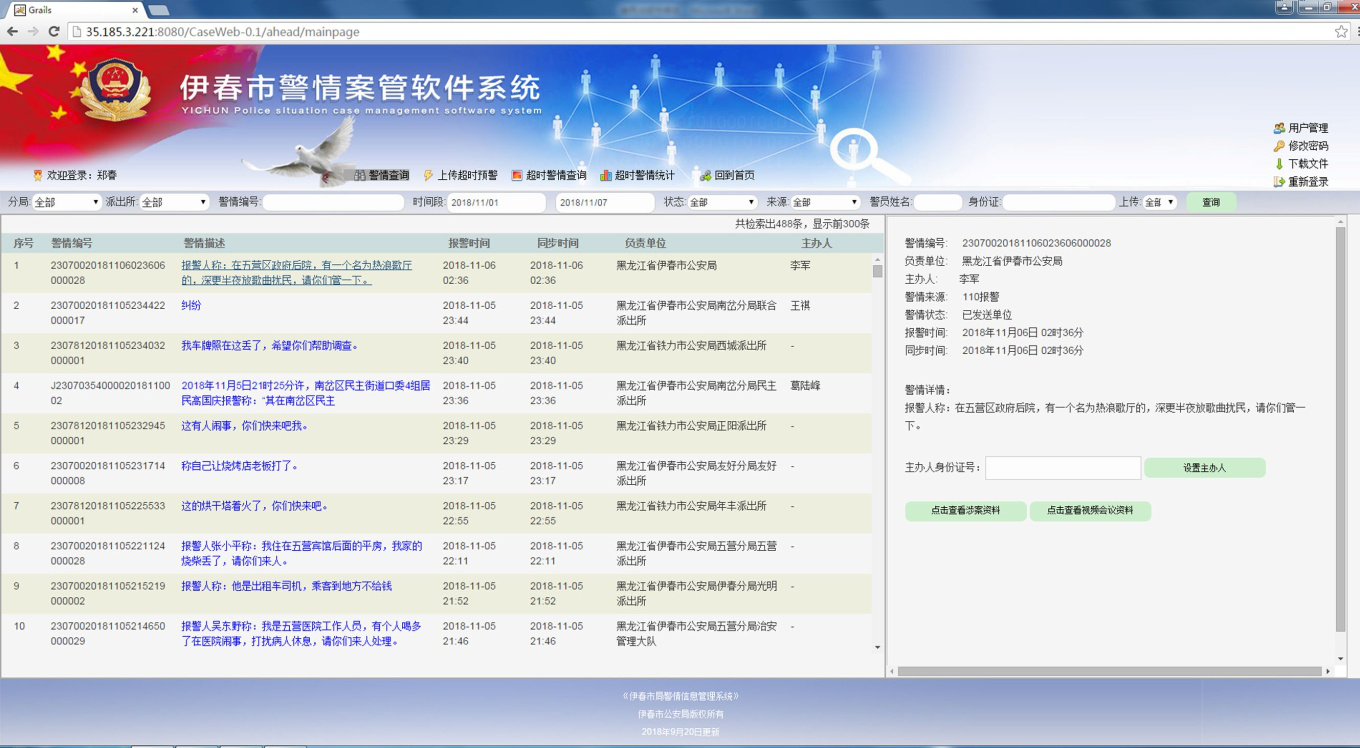
5. After clicking on an alert, the details of the alert are displayed on the right.
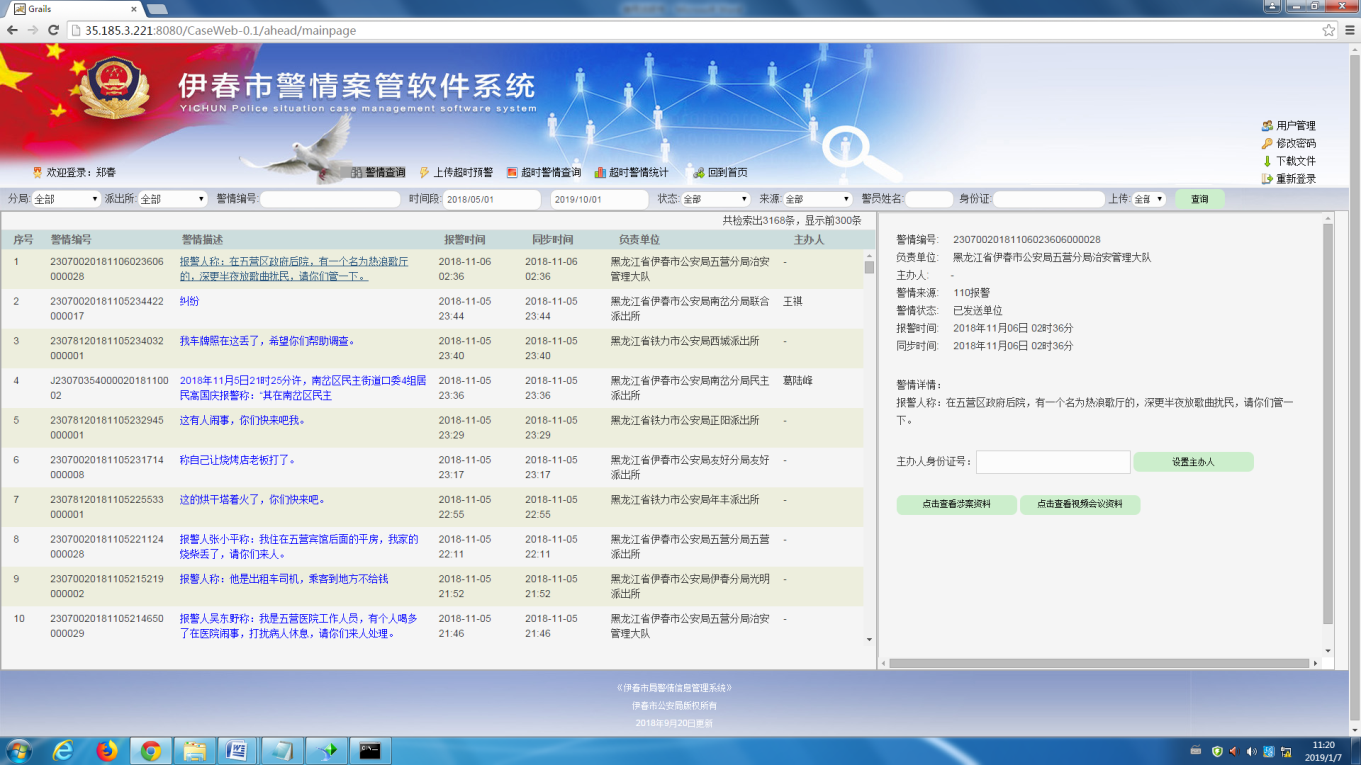
6. Click on "View the information involved", and the left side shows the list of all the material resources of the case.
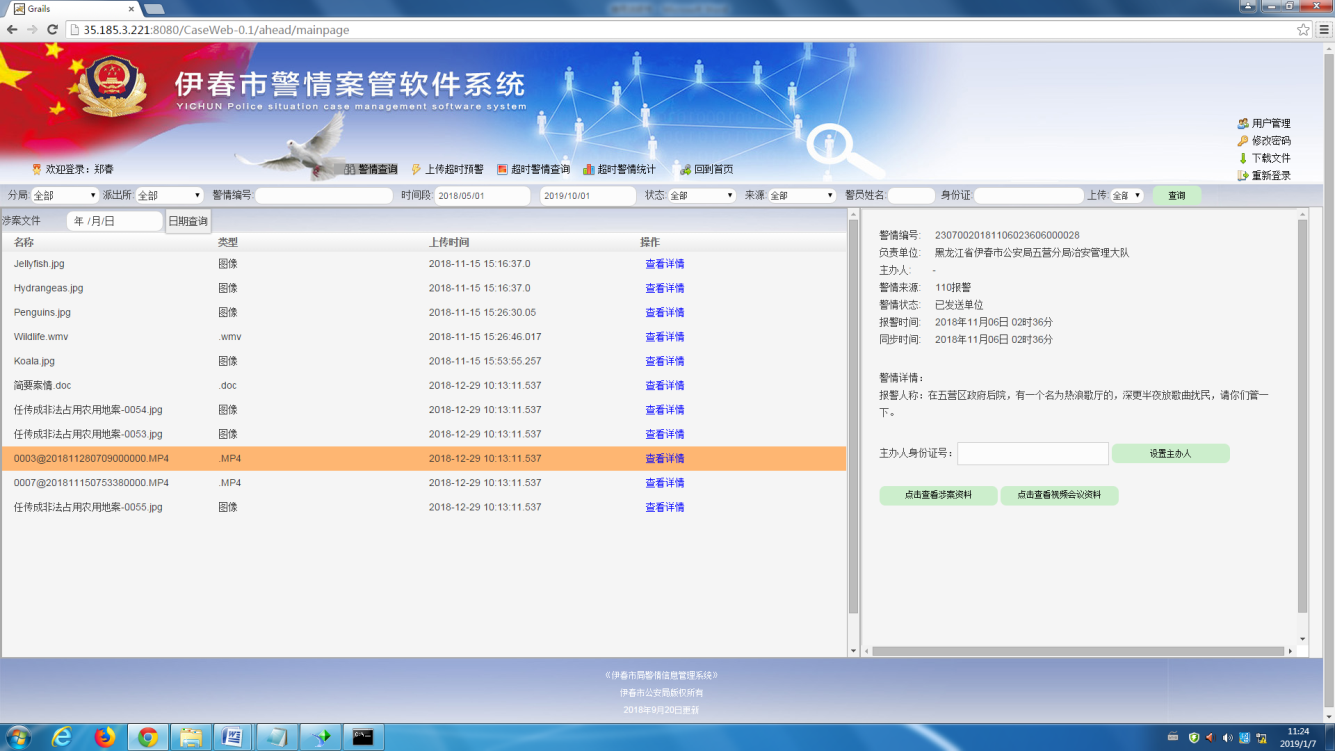
7. Click on "View Details" in the list to start viewing documents, pictures or videos.
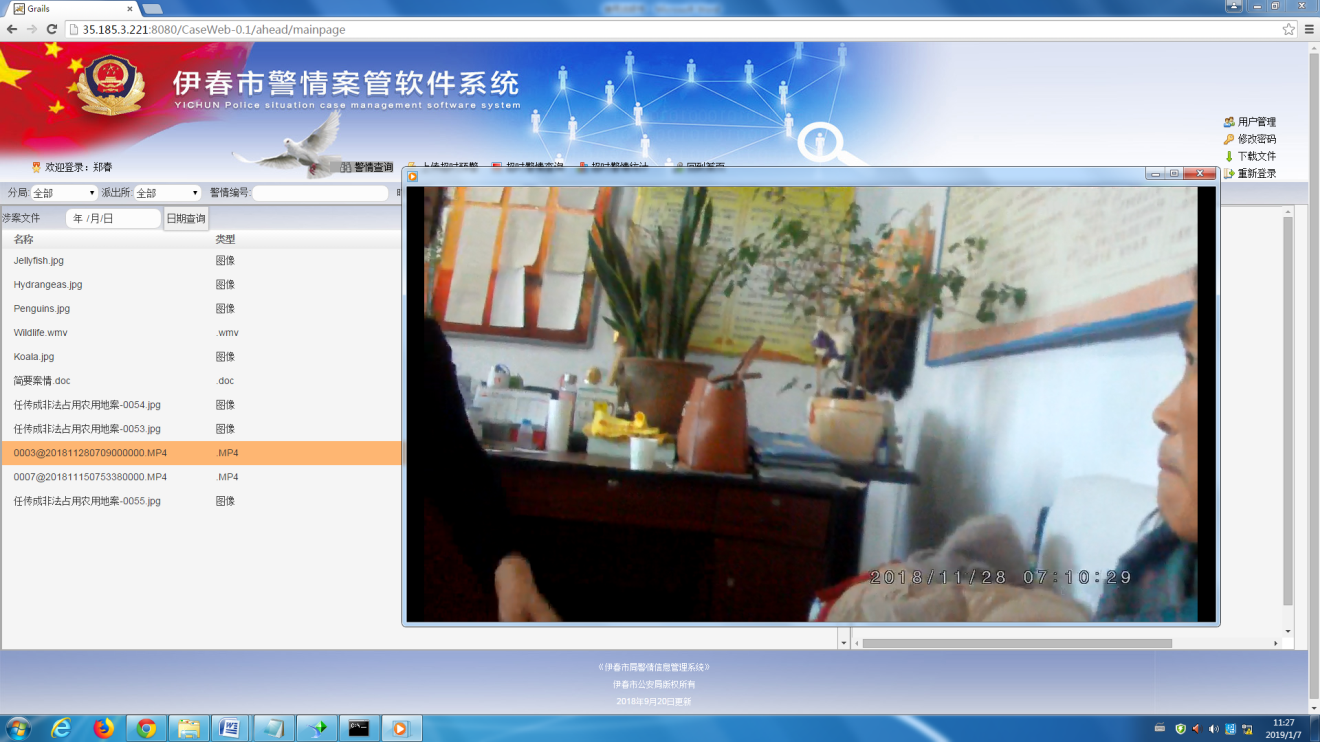
8. While viewing the material, the file is automatically saved in the "download" folder of the system.